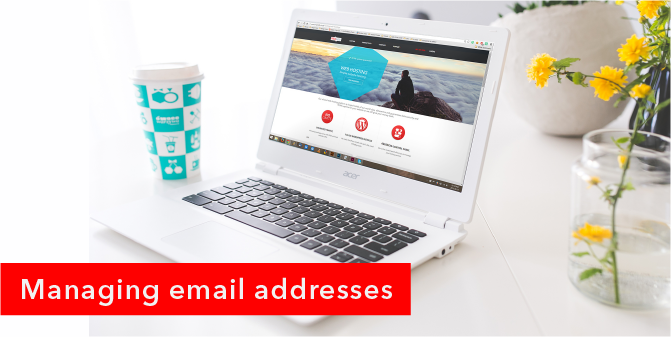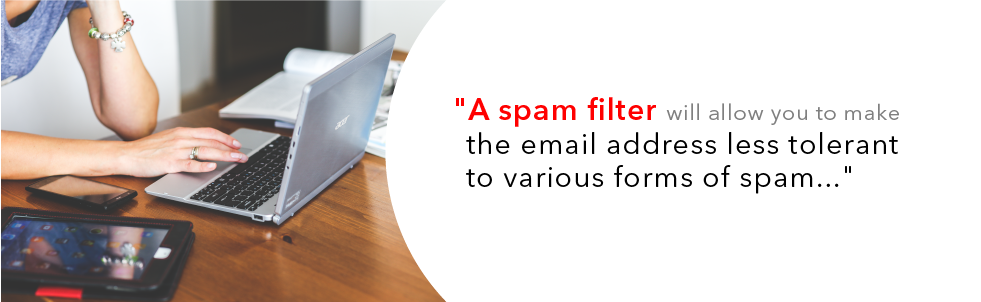Managing email addresses
You have registered your domain, started creating, or even launched your website and may now need to have one or more email address set up.
Setting up multiple addresses
Besides setting up a personal address with your [email protected] it may be a good idea to set up mailboxes for products or services you are offering, orders that need to be placed or just general queries your target market or client base may have for you. Setting up a mailbox with a new or existing domain is a very easy process and requires little technical experience. To find out how click here.
Managing spam
One of the most annoying things about email is receiving spam, the digital form of flyers and leaflets. This includes the host of email scams and product or event promotions that everyone receives from time to time. To combat this annoying inevitability, we provide you with the ability to manage the tolerance level for spam by implementing a spam filter on your domain or individual mailboxes. A spam filter will allow you to make the email address more or less tolerant to various forms of spam. Before implementing a spam filter you will need to take into account the pros and cons for this option, as the stricter your spam filter settings are the more spam will be blocked, but you may then also run the risk of blocking legitimate mail that also gets caught in the filter. On the flip side the more lenient your settings, the less legitimate mail will be blocked, but the more spam will slip through. To find out more about preventing spam read our FAQ article here.
Withheld email reports
False positives, where legitimate mail gets blocked, can also be an issue and many people also make use of the withheld email report feature. These reports are automatically sent every 48 hours and supply you with a list of blocked emails that you did not receive. We use these to ensure any important mail is not missed and the feature also offers the option to release these individually if you do want them to come into your inbox. This feature is on by default but can be disabled on request.
Auto forwarding and using alias addresses
Sometimes email sent to multiple email addresses will need to be received by one person and inversely sometimes mail destined for one address will need to be received by multiple people. This can be solved through the use of email forwards as well as aliases.
- Email forwards will automatically send a copy of any email sent to one mailbox to another. For example if you want to receive mail to your personal inbox but also mail sent to [email protected] then you can set up an auto forward.
- Aliases are where the mailbox for that address doesn’t actually need to exist and mail sent to the alias will simply forward through to the mailbox or mailboxes you set as the destination addresses. For example if you wish to email your entire marketing department you can set up an email alias for [email protected] and arrange for all the members of the marketing team to be sent the mail when that address is used.
Making the decision between an alias and a forward usually depends on whether mail needs to be sent from the address or not. If you need to also send mail from the address then you will need to use a forward and have a mailbox set up, however if you do not need to send mail from that address then an alias usually works best.
Using a catchall
Another useful feature is the catchall option, where a mailbox can be set up to receive all emails sent to your domain but where a forward, alias or mailbox doesn’t exist. This allows you to delete mailboxes you no longer need, yet still have a chance of being sent an email, as well as “catching email” where the email address has been misspelt.
For example, if you have hit your limit of 5 email addresses on your hosting package and need to remove an address in order to create a new one, in the case of an employee leaving the company for example, then you can still enable [email protected] as a catchall to ensure mail sent to the old address is not lost.
Another example would be if an employee has an unusually spelt name that is often spelt incorrectly, enabling a catchall account would allow you to make sure no email sent to a misspelt address slipped through the cracks.
Need more help?
If you need any assistance setting up or managing your email our support team is available to assist you. If you would like to get in touch you can email [email protected] or contact us on 087 470 0000.