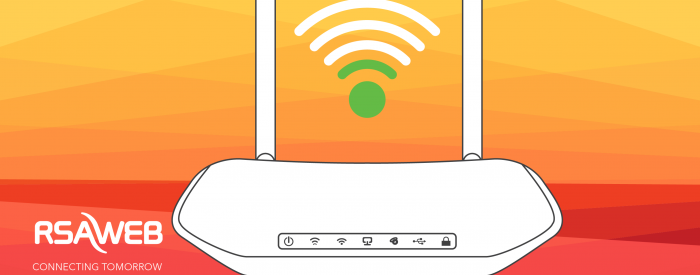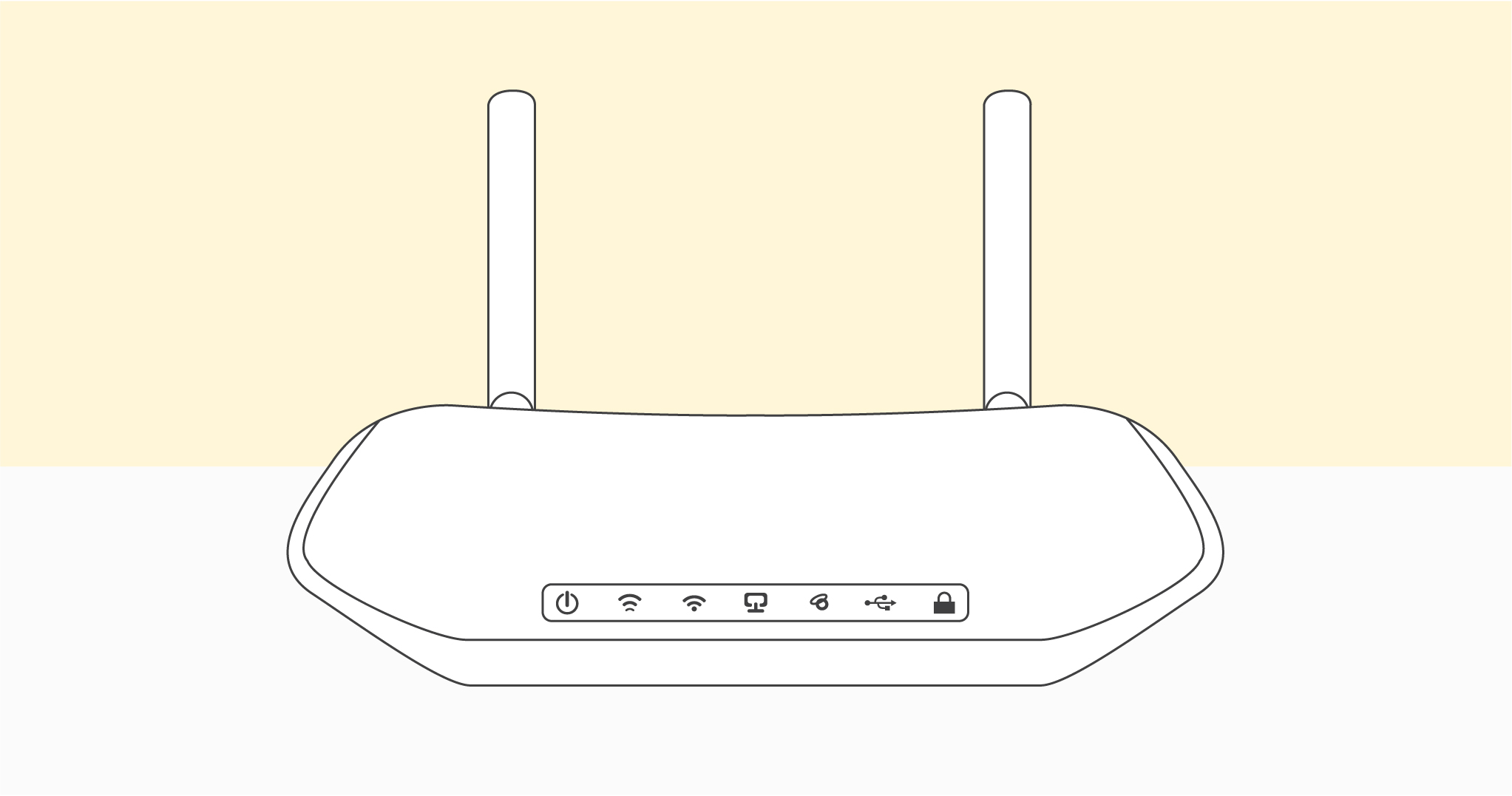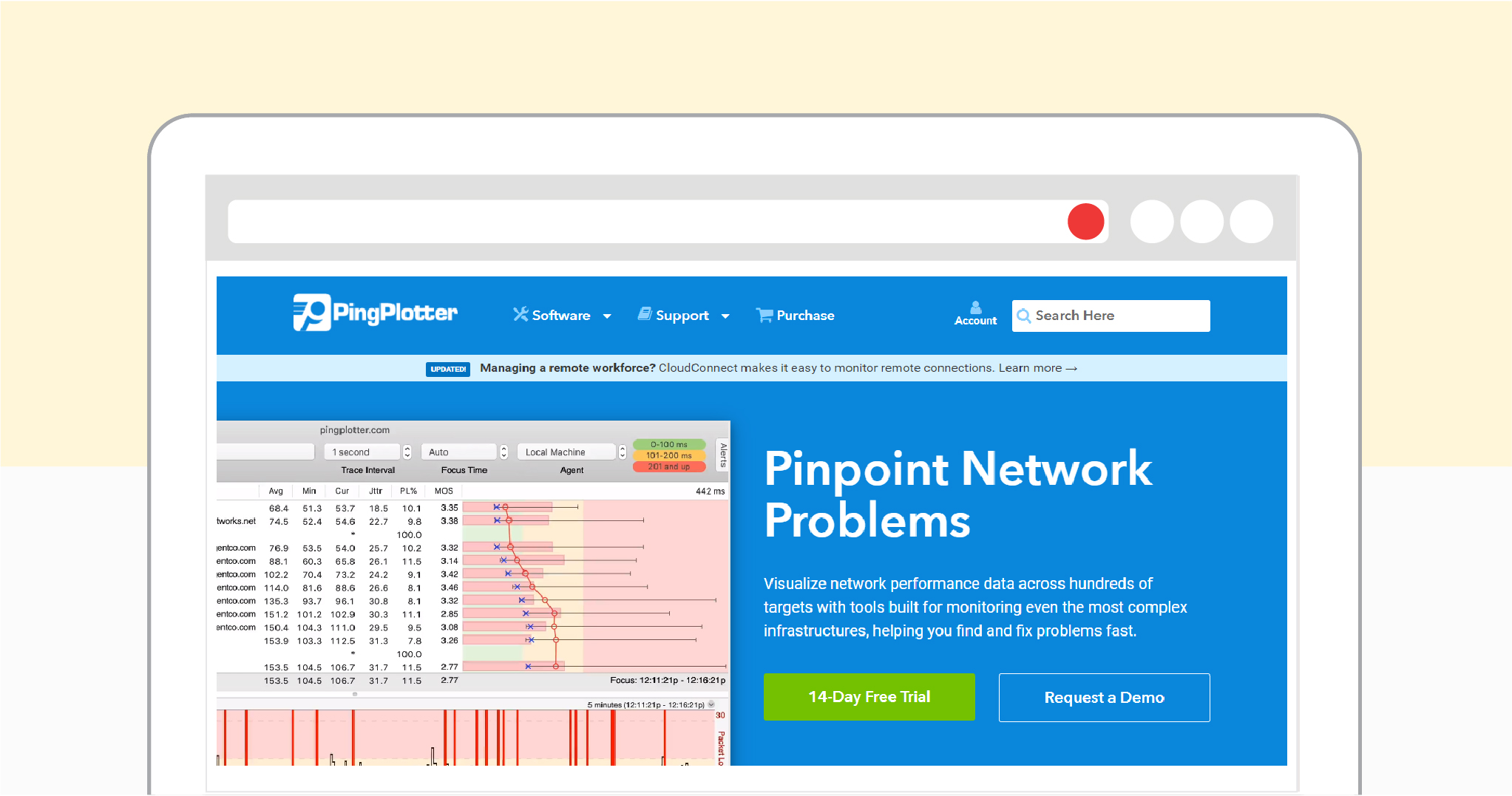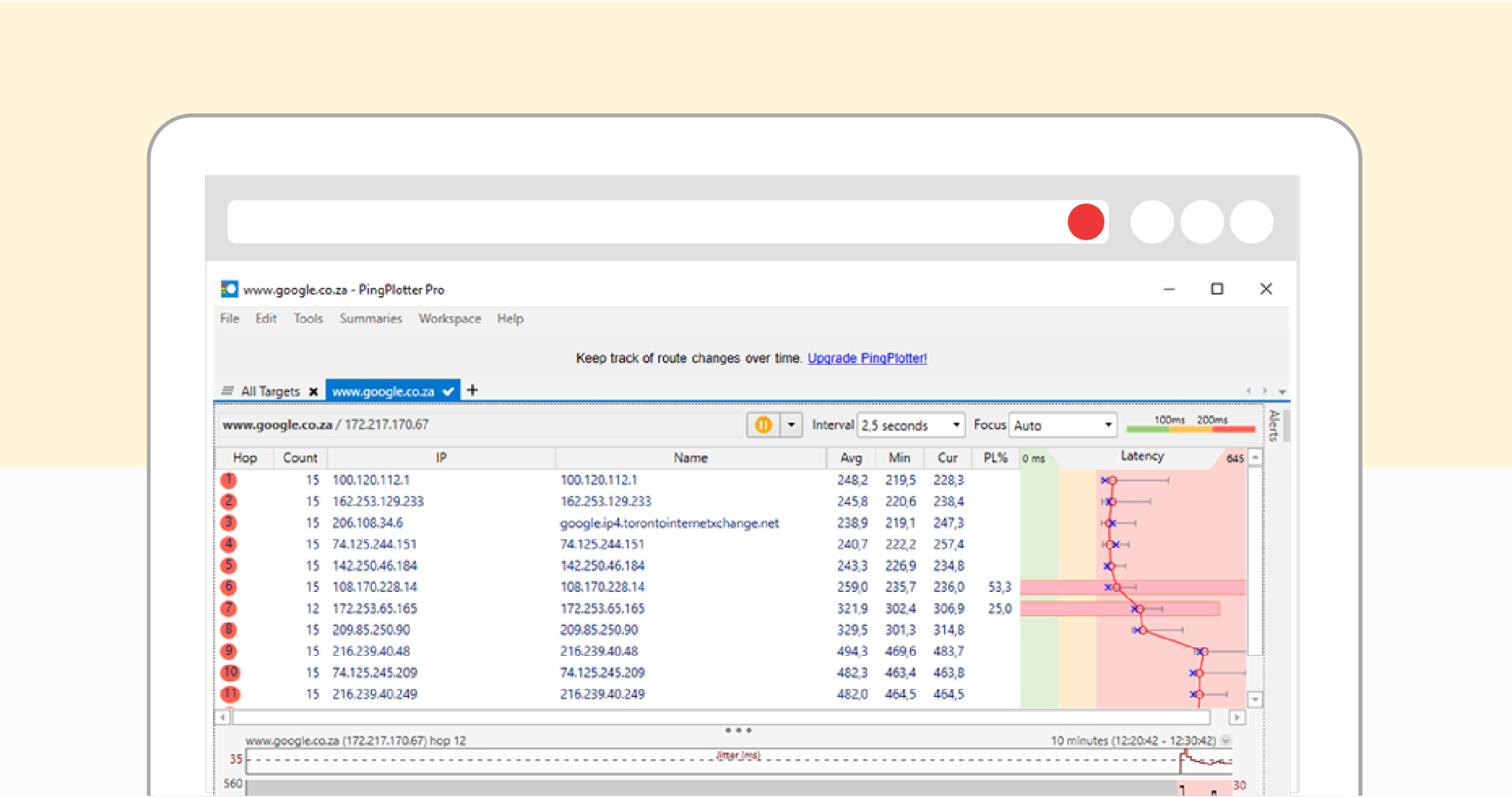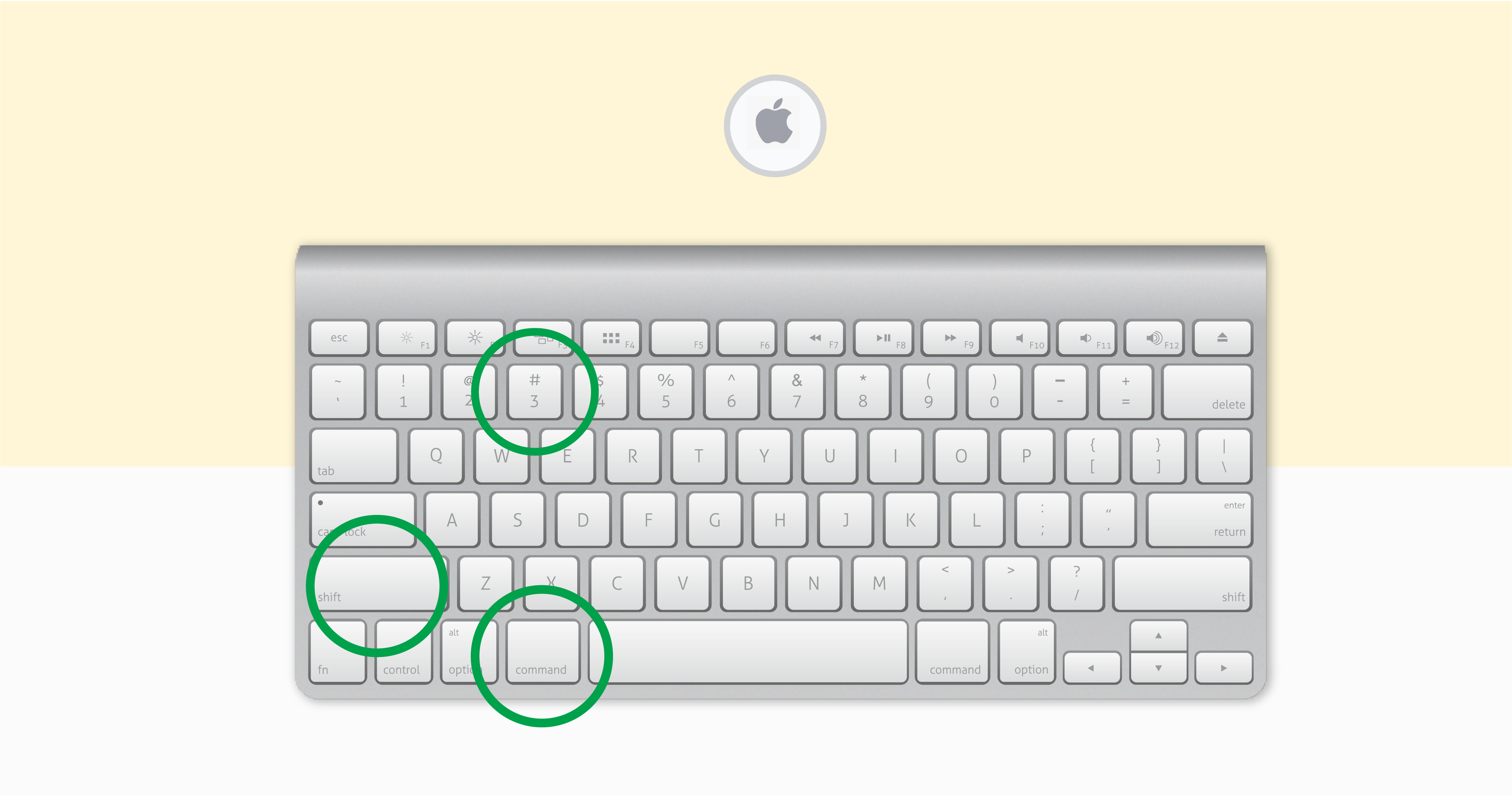Slow Streaming Speeds – Troubleshooting for Mac
If you are experiencing slow speeds and are having trouble streaming your favourite content online, you don’t need to worry because we have put together a guide to help you resolve your issues and have your internet running the way it should be in a few easy-to-follow steps. The entire process shouldn’t take you longer than 10 minutes to complete and will help us to fix your content streaming issues quickly and efficiently.
We have also created a step-by-step video for you to watch should you prefer that over reading through our blog guide.
Step 1: Connect to your WiFi by clicking on the WiFI icon and entering your password (if required)
Step 1.1: Download PingPlotter, a free diagnostic tool used and trusted by experts worldwide, by clicking on this link: https://www.pingplotter.com/
Step 1.2: Once you have navigated to the appropriate page from the link, click on the big ‘Download’ button and wait for the file to finish downloading.
Step 1.3: Once the PingPlotter has finished downloading, run the program and wait for its interface to open.
Step 1.4: In the box where it says ‘’Enter target name or IP’’ on the PingPlotter interface, enter www.google.co.za and press enter.
Step 2: Once the test is finished, take a screenshot of the results.
Step 2.1: On your Apple device, press the ‘Command’, ‘Left Shift’ and ‘Number 3’ key simultaneously.
Step 3: Repeat step two more times, this time with the following two URLs:
- www.bbc.co.uk
- www.youtube.com
Step 3.1: Copy and paste each URL into the box next to where it says ‘’Host’’ and click start.
Step 4: Locate your screenshots folder.
Step 4.1: On Apple devices, navigate to the magnifying glass icon, type in ‘Screenshots’ and press enter.
Step 4.2: Leave this folder open.
Step 5: Email all of your screenshots to [email protected] so that we may help you further.
Step 5.1: Open up your email and draft a new email.
Step 5.2: Open up the screenshot folder we left open and drag the three screenshots you took into the email’s body.
Step 5.3: Please use the following subject line: Slow Speeds – PingPlotter
Step 5.4: Ensure you mail us from the same email address connected to your RSAWEB account.
Step 5.5: If you are not the account holder, please include the following information in your email – account number, name, surname, and contact number. You can find your account number on your invoices, if you don’t know how to access your invoices simply navigate here: https://www.rsaweb.co.za/accessing-invoices-and-statements-from-myrsaweb/.
Step 6: Wait for feedback from one of our support stars.