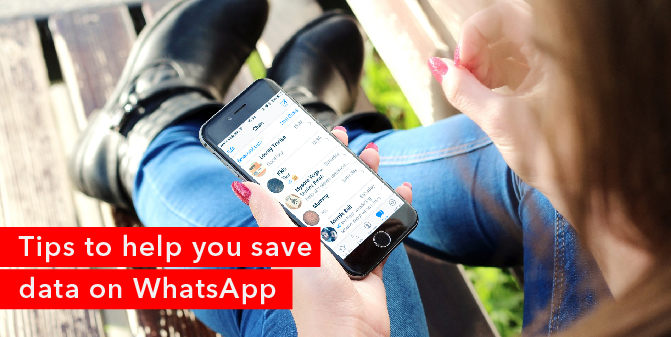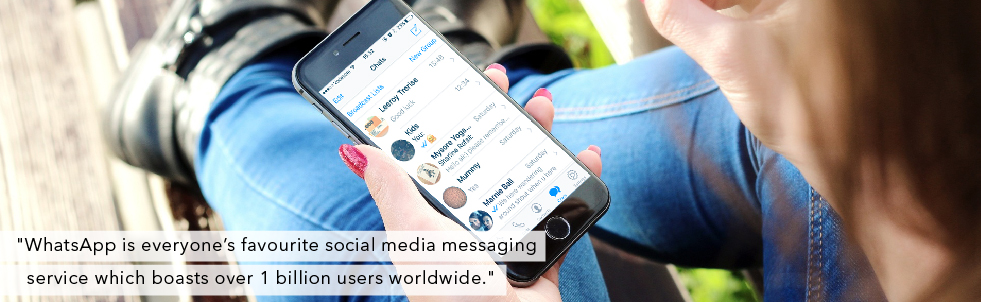Tips to help you save data on WhatsApp
WhatsApp is everyone’s favourite social media messaging service which boasts over 1 billion users worldwide. But, like most mobile apps, WhatsApp can be a drain on your data when it goes unchecked. Here are some tips on how you can keep your data usage on WhatsApp under control.
Check your WhatsApp data usage:
If you want to find out how much data WhatsApp is using, go into your settings on the app and select ‘data usage’ then select ‘network usage’. This gives you a summary of how much data you have used on WhatsApp. If you want to monitor this, you can select ‘reset statistics’ at the bottom of the page and then keep track each month of your usage. It also breaks down the data usage across media so that you can see how much data is used on messages, media, calls and back-ups.
Some tips to reduce WhatsApp’s mobile data usage:
It is best to update your app settings to minimise the amount of mobile data you use when you are not connected to a Wi-Fi network. Here are three top tips to help you reduce the amount of mobile data WhatsApp consumes on your phone.
1. Set your back-ups to Wi-Fi only
Under WhatsApp’s’ settings select ‘chat backup’ and scroll down to the section which says ‘back up over’. When you select this it will let you choose to back up over Wi-Fi or Wi-Fi and cellular. Check that only ‘Wi-Fi’ is selected. You can also change or update your back up settings from daily to weekly or monthly according to your preferences.
2. Disable automatic downloads of videos and images
You can adjust the settings on your WhatsApp so that videos, images and documents that are sent to you via the app do not automatically download when you receive them, unless you are in a Wi-Fi connected zone.
To adjust your settings, go to your WhatsApp account and click on ‘settings’ then select ‘data usage’. Under the ‘media auto download’ section you can select ‘when using mobile data’ and then deselect photos, audio, video and documents so that they do not automatically download when you are using mobile data.
3. Reduce the voice call quality
Also under the ‘data usage’ setting on WhatsApp you can adjust your call setting to lower the amount of data used during a WhatsApp call. Simply select the ‘low data usage’ option under call settings.
For more tips on how you can reduce your mobile data usage on your phone, read our article on apps that drain your mobile data.
Mobile Broadband keeps you connected while on the move! We have affordable plans starting at just R49 per month for 1GB data or R89 for 2GB data. Plus, you can either pay month-to-month with no contract or save if you opt to pay annually upfront. For more information contact us at [email protected] or call 087 470 0000.