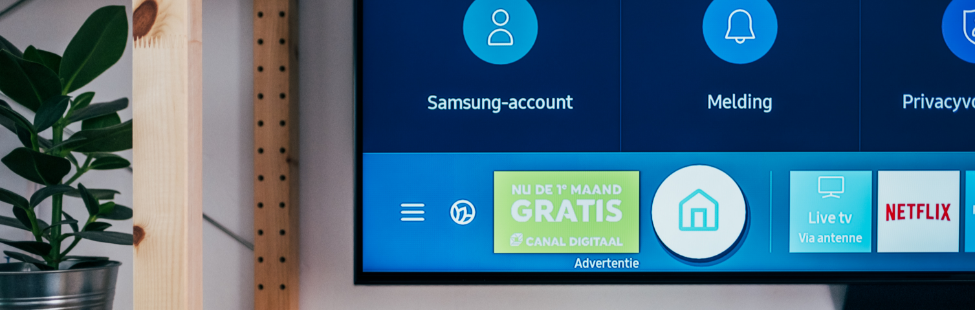How to fix your Smart TV connectivity issues
Smart TVs are becoming ever-present in our homes these days and it can be really frustrating when they do not connect to the internet. This can get in the way of you binging your favourite Netflix shows or streaming music.
In this piece, we will provide you with solutions to solve most Smart TV connectivity issues, as well as provide you with the reasons behind why the WiFi feature on your TV might be malfunctioning.
Why is my Smart TV not connecting to the WiFi?
There are plenty of factors that could be affecting your Smart TV’s ability to connect to the WiFi. We have narrowed it down to and identified the four most common reasons:
- Outdated Firmware: If the firmware of your television is outdated, it might not work properly because it requires the latest updates in order for all the settings to be configured properly depending on the region you live in.
- General bug: There have been reports of a general bug within the operating system on Smart TVs where if the TV was turned off through the remote for a long period, the network settings get corrupted and they need to be reset in order for the connection to work properly once again.
- Mac Address Block: Every device that connects to the WiFi router uses a specific address in order to do so. Sometimes that address can be blocked from connecting to the WiFi router either by the user or by the user’s ISP.
- DNS Settings: In some cases, the DNS settings on the TV are not properly configured and result in a conflict between the router and the TV while trying to connect to the internet. The settings have to be changed manually by the user in order for the internet to connect properly.
How to fix these problems
Restart the TV: It may seem simple but this is one of the best ways to solve these issues.
Step 1: Instead of turning your Smart TV off with the remote, unplug the cable directly from the wall.
Step 2: Keep the TV unplugged for 60 seconds and then turn it back on again.
Step 3: Enter the WiFi password if it prompts you to enter it and check to see if the issue persists.
Restart the Router: There may be something wrong with the WiFi or the DNS settings so restarting the router could fix the problem.
Step 1: Turn off the power to the router.
Step 2: Wait for a period of at least 60 seconds before turning the power back on.
Step 3: Wait for the Router to reload. When internet access is granted try to connect the TV to the WiFi and check to see if the issue persists.
Update the Firmware: The Firmware of the device needs to be updated to the latest version according to the TV model and the region you live in. If the Firmware is not updated you will experience issues while trying to connect to the internet.
Refreshing DNS Settings: It is possible that the DNS settings on the television are causing conflict with the router and are preventing you from connecting to the internet. Therefore, in this step, we will be reinitialising the internet settings. For that:
Step 1: Press the “Menu” button on the remote and then the “Settings” button.
Step 2: Now select “Network” and then “Network Settings”.
Step 3: Click on “Start” and select “IP Settings“.
Step 4: Now select “DNS Mode” and make sure that “Manual” mode has a green check next to it. Press “OK”
Step 5: Enter “8.8.8.8” and press “OK“
Step 6: If you need to enter a Secondary DNS, enter “8.8.4.4” and press “OK”
We hope that this blog solved your Smart TV connectivity issues and that you are back to streaming your favourite shows once again! Please note that the issues and fix instructions may vary depending on the brand of Smart TV you have. What we did was try to find the most common issues and instructions across the various brands.
If none of these fixes helped solve your Smart TV connectivity issues, please give us a call on 087 470 0000, or email us at [email protected] and our support team will try and help you solve your problem.